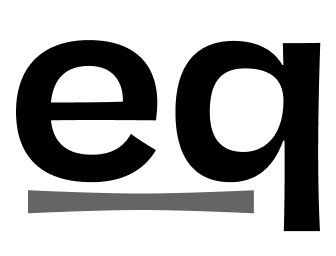new import

- head over to https://privacy.apple.com and sign in with your Apple account
- tap "Request a copy of your data"
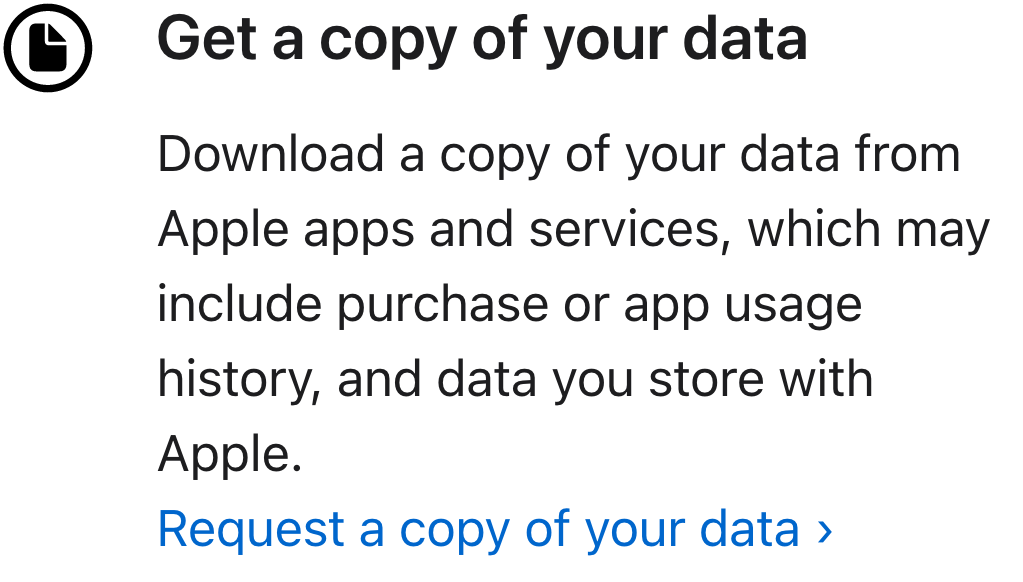
- select "Apple Media Service information" and tap "Continue"
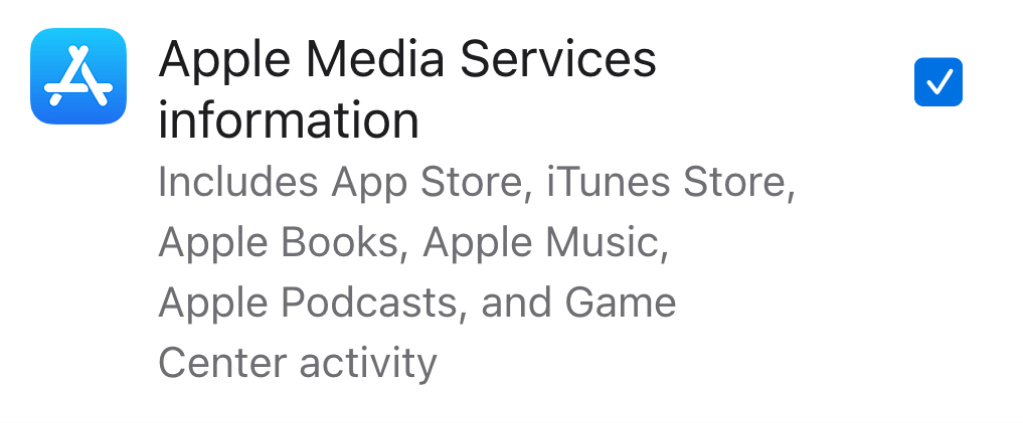
- choose the largest size available and "Complete request"
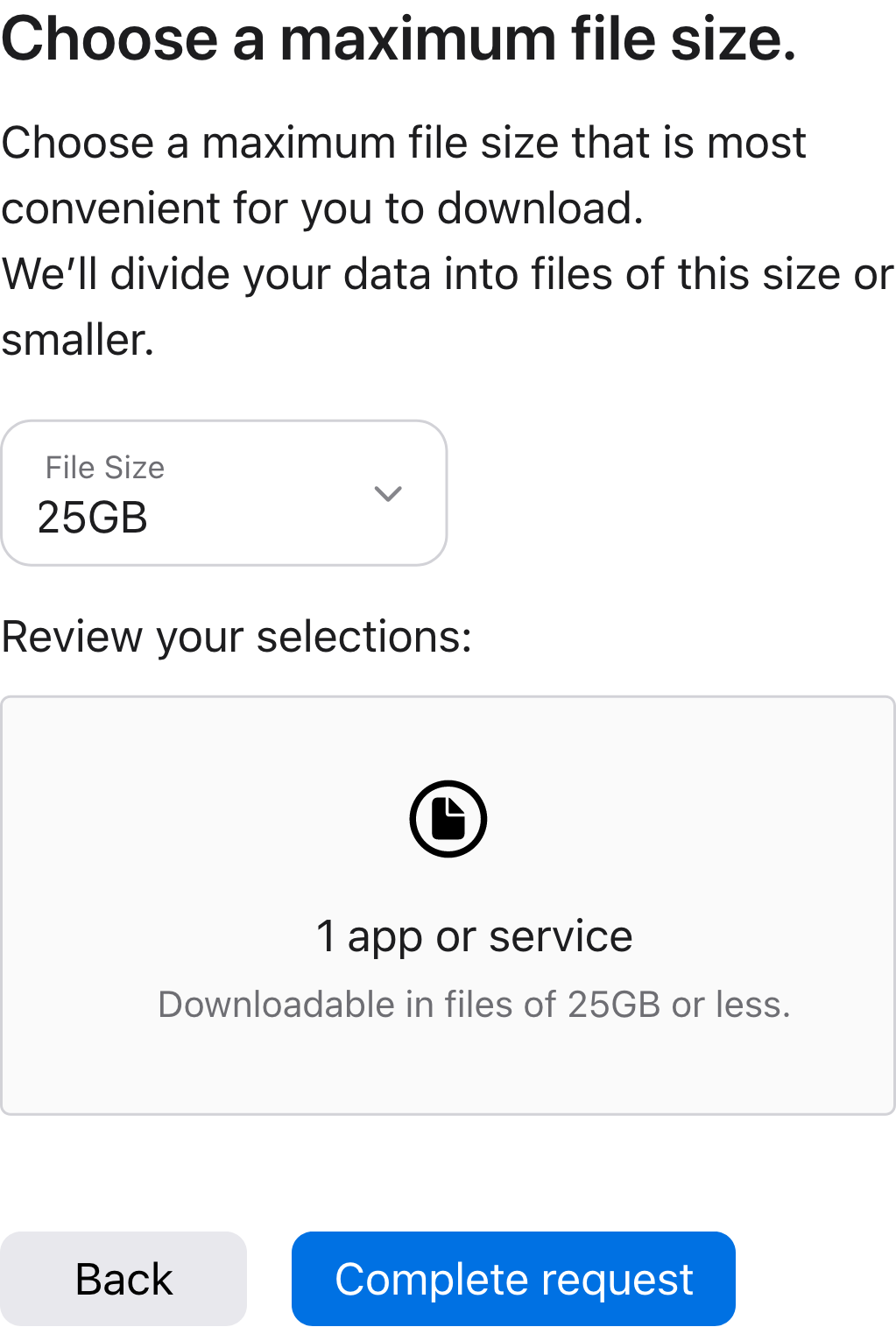 you don't need to request a new copy of your data if you accidentally chose a smaller sizeyour export will likely be nowhere near as large
you don't need to request a new copy of your data if you accidentally chose a smaller sizeyour export will likely be nowhere near as large - wait for up to a week
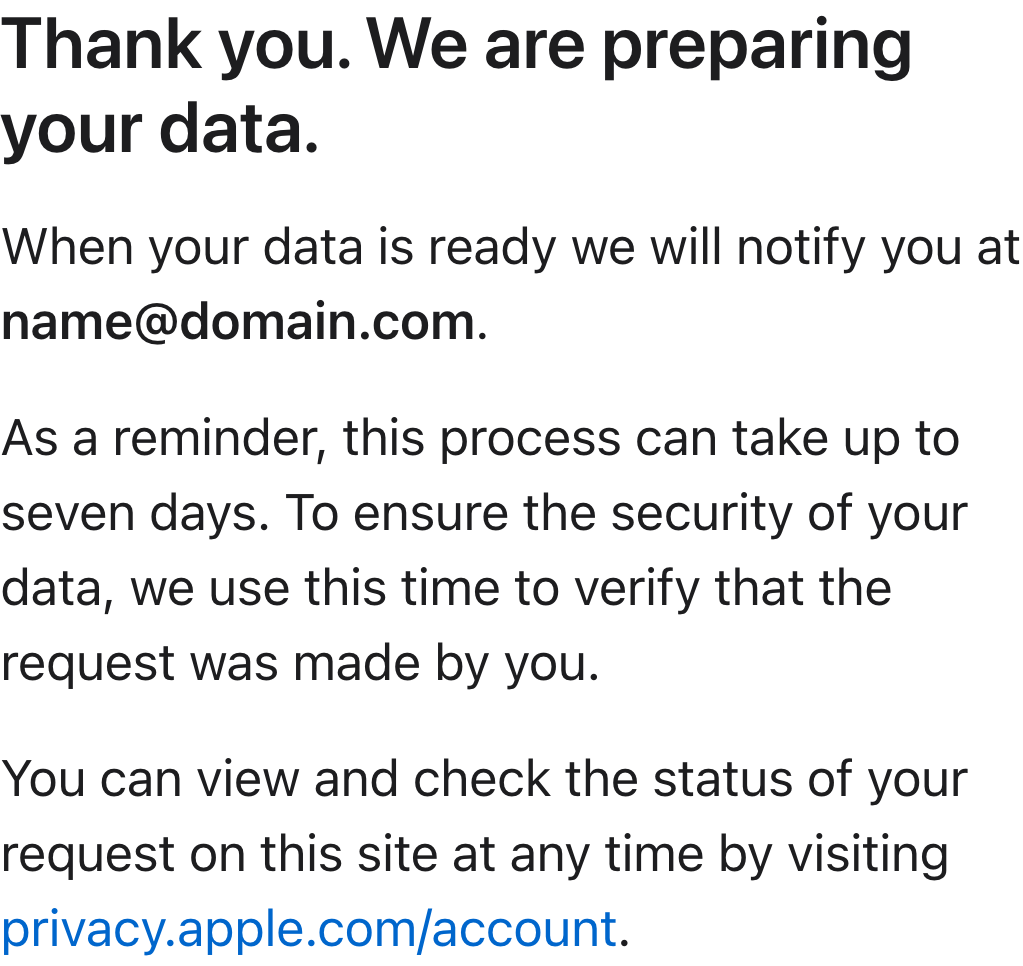 took about 2 days for us
took about 2 days for us - download your datayou will receive a mail from Apple once your request has been processed
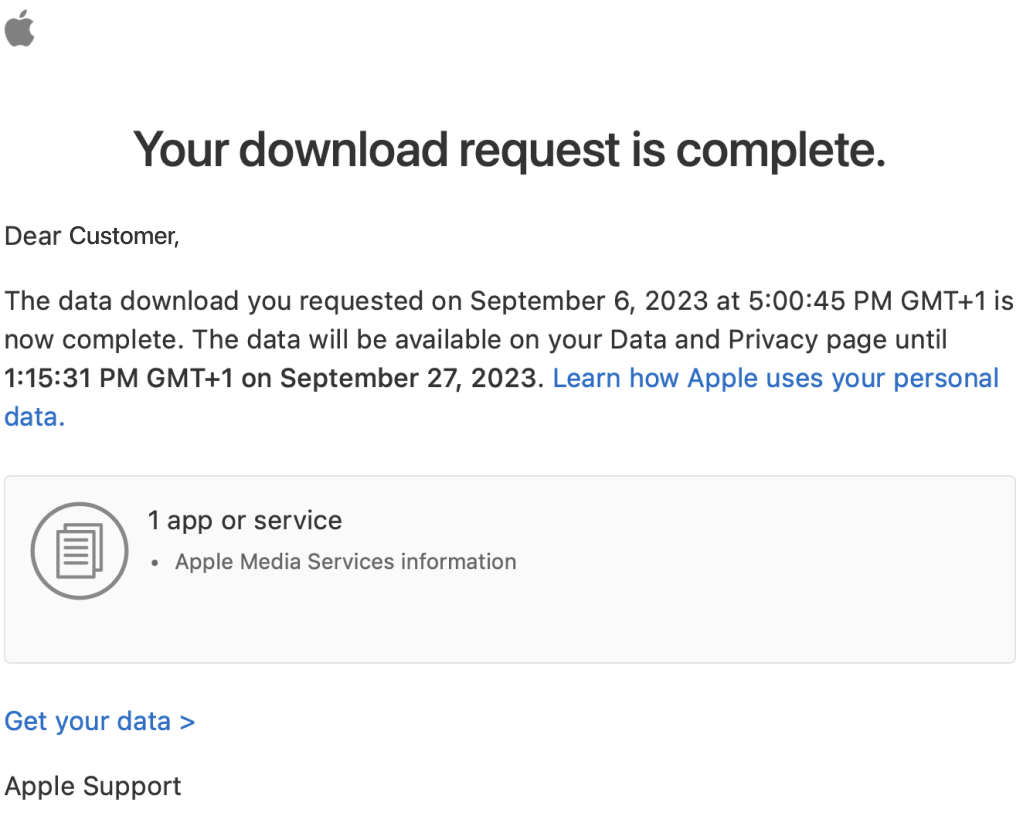 if you attempt to download your data on your phone, you might run into this error:
if you attempt to download your data on your phone, you might run into this error: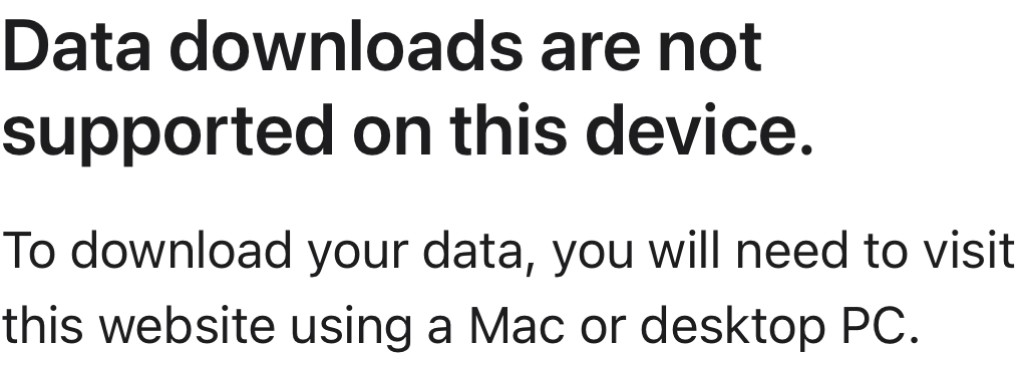 if you do, continue on your computer by heading to eq.fm/history-import, otherwise you can continue on your phoneonce you get to your download page, download all available files
if you do, continue on your computer by heading to eq.fm/history-import, otherwise you can continue on your phoneonce you get to your download page, download all available files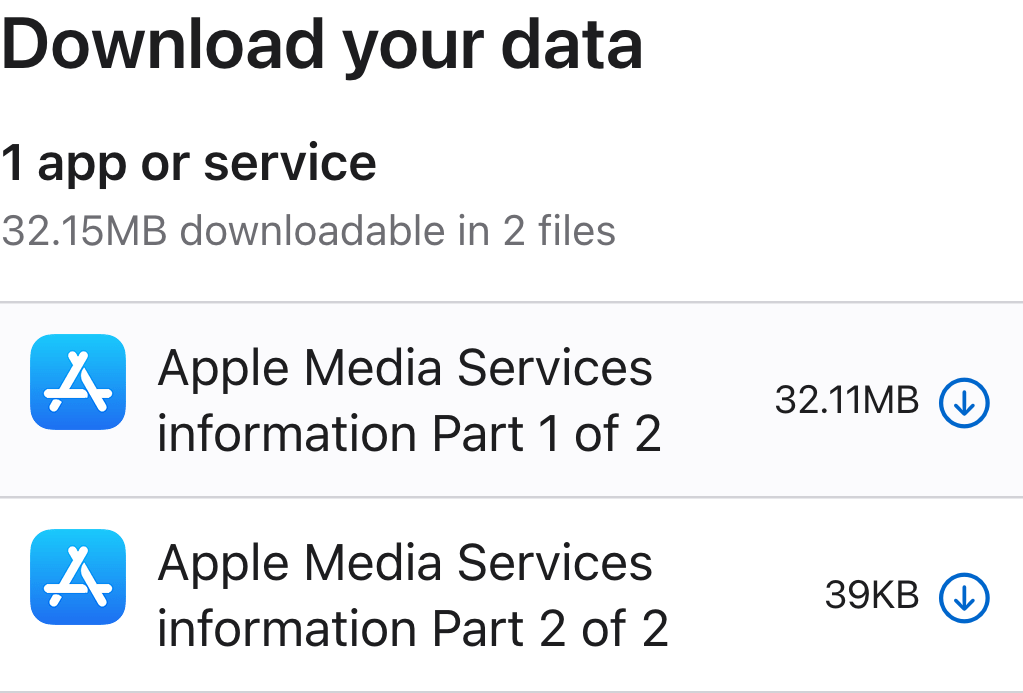
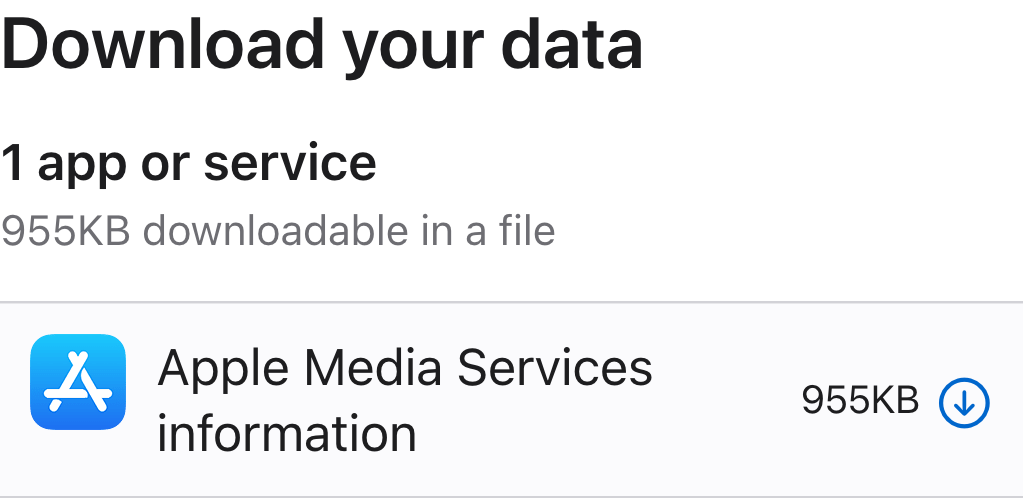 there might be more than one file available
there might be more than one file available - sign in
- upload your dataApple Media Services information.zip or Apple Media Services information Part (n) of (m).zip or Apple_Media_Services.zipwe only need Apple_Media_Services.zip, which you can either upload directly, or pick all files, and we'll extract it in your browseryou can import your history however many times you like, we don't count duplicate plays

- head over to https://www.spotify.com/account/privacy
- scroll down to "Download your data" and uncheck everything except "Select Extended streaming history", then "Request data"
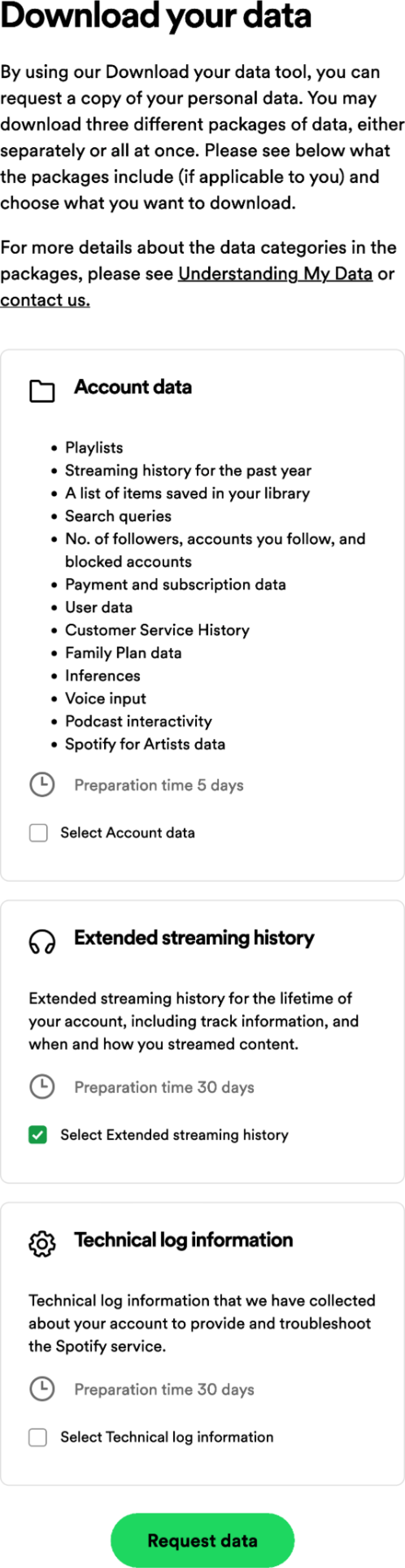
- you'll get an email from Spotify to confirm your request, acknowledge it by tapping "CONFIRM"
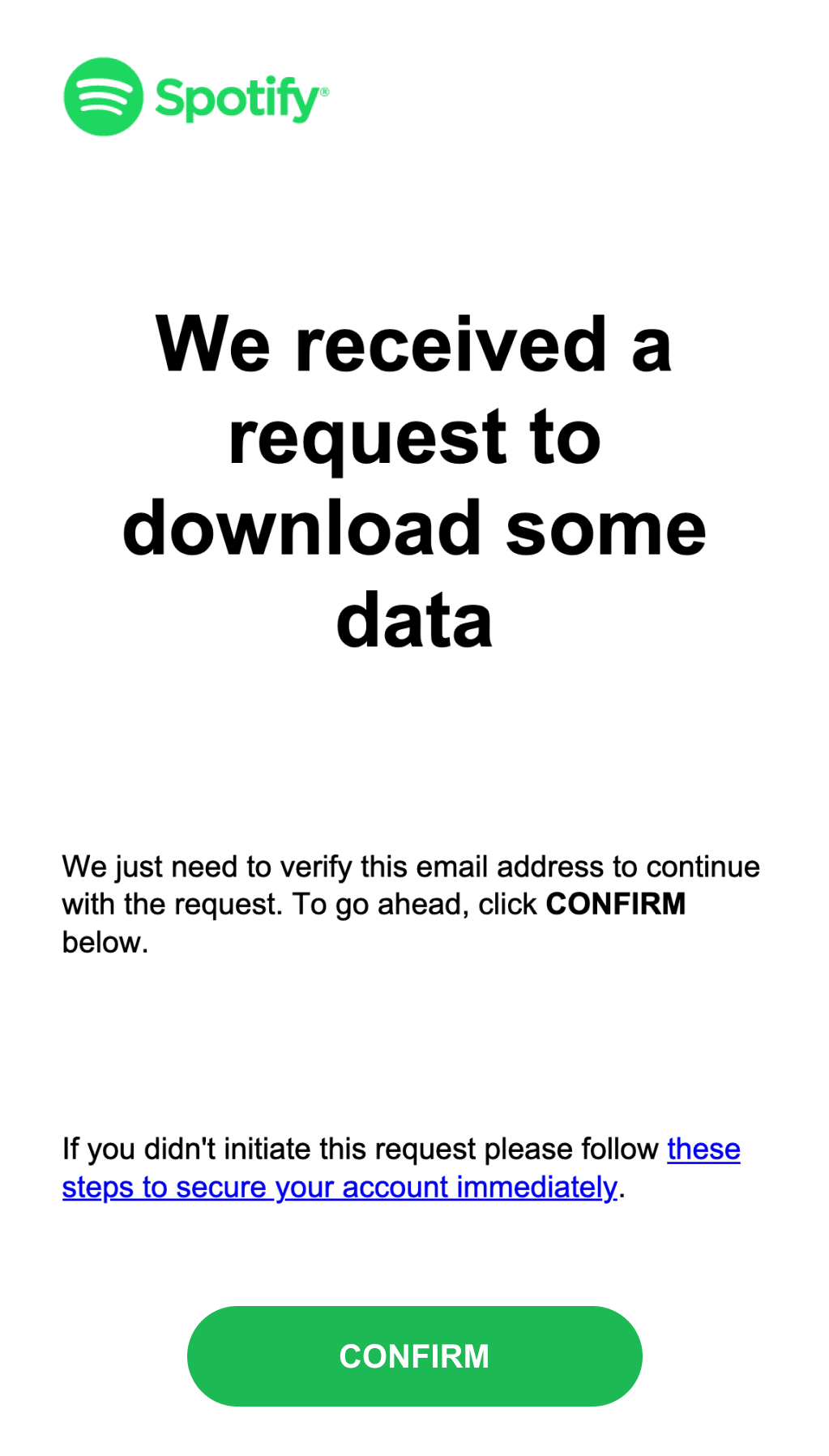
- wait for up to 30 days(took about a week for us)
- sign in
- upload your datamy_spotify_data.zipyou can import your history however many times you like, we don't count duplicate plays